Monitoring on-premises connectivity
You can monitor your on-premises connectivity using Network Watcher as well. It offers two different features for this, NPM and VPN troubleshoot, which, just like the other features, are accessible from the Azure portal.
Configuring next hop
You can use the next hop feature to specify a source and destination IPv4 address. The communication between these addresses is then tested, and you will get informed about what type of next hop is used to route the traffic. When you experience a routing error or problem, you can add, change, or remove a route to resolve this.
Top Tip
If you don’t see your resource group as one of the options in the drop-down selection, give it a few minutes and it should show up as an option. Another option you can try is to trigger a change on your VM such as changing the size.
To see this in action, you need to take the following steps:
- Navigate to the Azure portal by opening https://portal.azure.com/.
- Click the hamburger menu on the top-left corner of the Azure home screen. Select All services.
- Type network watcher in the search bar, and click Network Watcher.
- Under the Network diagnostic tools context, select Next hop.
- In the settings blade, add the following values:
- Resource group: AZ104-NetworkWatcher.
- Virtual machine: networkwatcher1.
- Network interface: This is selected automatically.
- Source IP address: This is selected automatically as well.
- Destination IP address: 13.107.21.200 (a Bing server IP address).
- Select Next hop.
- You will see the following result. In this case, there is no next hop because the connection is going straight to the internet, therefore, it shows Next hop type as Internet:
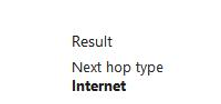
Figure 18.21 – Next hop result
- If you change the destination IP address to one of the IP addresses of the other VMs, which in my case is 192.168.1.5, you will see the following result:
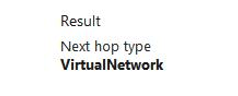
Figure 18.22 – Next hop result 2
You have just evaluated the next hop within the Azure network fabric and understand how your traffic will flow. You now know how to identify whether your traffic is flowing along the intended path to the destination. Thistool will help you identify potential initial network flow issues in the future and save you time. In the next section, we are going to look at how to troubleshoot a VPN connection.